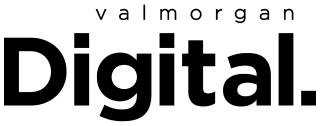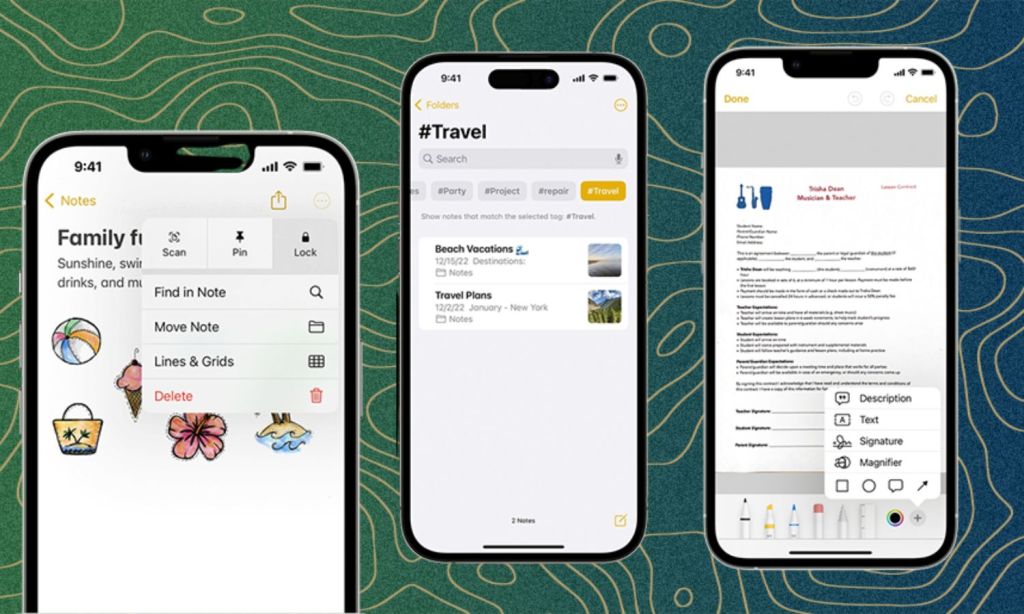I use the Notes app on my iPhone 13 almost every day. I write to-do lists for the day, jot down story ideas, and even sometimes start writing a story. Still, despite how familiar I am with Notes, I was blown away by a recent training session I did with Apple in which a product manager shared some of the app’s lesser-known but extremely useful features.
Because I, a keen Notes user, was surprised at all the things I didn’t know it could do, I thought I’d share a few of those standout features I learnt about here. From being able to add hashtags to your notes to organise them into folders, to the ability to easily scan and sign a document, ahead is everything you probably didn’t know you could do with iOS Notes.
Related: Unsending Texts Isn’t Even the Best Thing You Can Do In iOS 16
Related: Fresh Emojis, Web Push Notifications and Other New Features Coming to iOS 16.4
You Can Add Hashtags to Notes
While you might’ve already known that you could use folders to organise your notes, you probably didn’t know you could also use hashtags. To use the feature, simply start typing a hashtag, like #travel, #food or #home. You can add as many hashtags as you want to a note — for instance, both #food and #home. Then, if you’re ever searching for notes on #food and #home, you can easily search and find them.
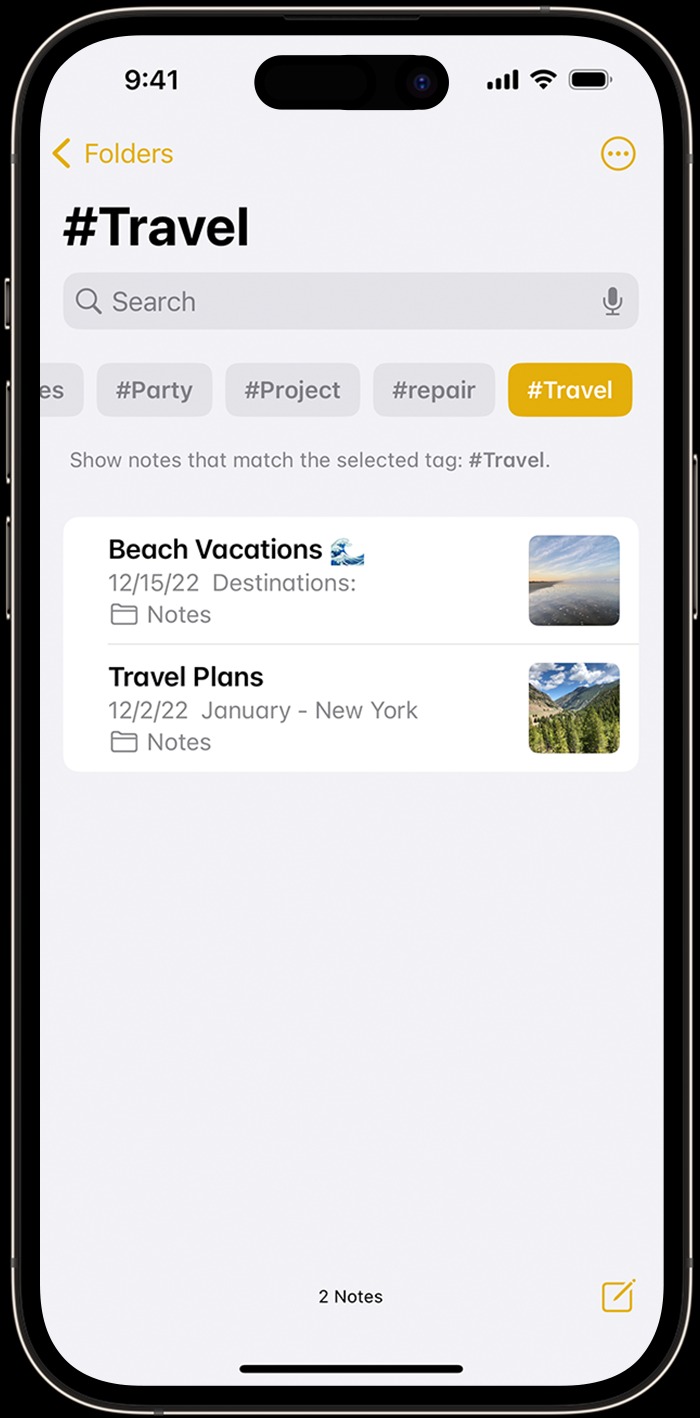
You Can Lock Notes
Next up: you can lock your notes with the same password you use for your iPhone. To turn on the lock, open the note and tap the three dots in the top right corner. You’ll see an option to lock the note. Once the note is locked, even Apple won’t be able to access it — it’s completely encrypted.
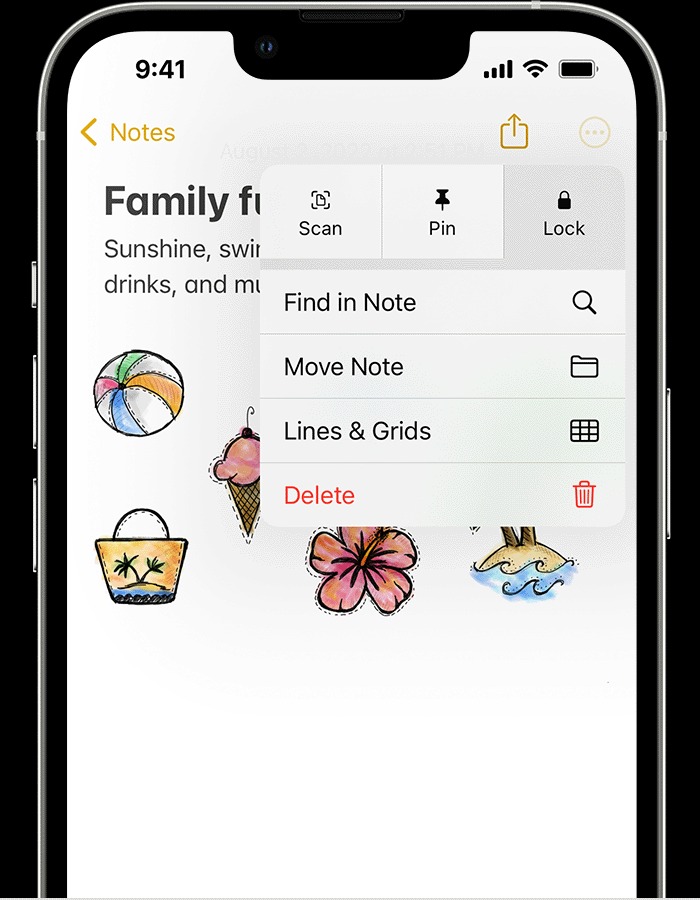
You Can Collaborate With Other Notes Users
Collaborating with someone else who also has Notes is handy if you’re working on something together, like a work presentation, social event, or trip. If you have the other person stored as a contact, you’ll be able to mention them in a shared note, even asking them to look over the note and add their feedback or action something.
While you’re live collaborating, you can even FaceTime audio or video from within the Notes app. Again, you might want to do this if you’re putting together an agenda for a work meeting or travel planning.
An orange dot to the left of a note title will show you a note has been updated since you last looked at it. If you swipe up on the activity, you’ll be able to see who made the change and when. You can look at only recent updates, highlights or all activity.
You Can Add Images to Notes
It’s probably not surprising to find out you can add images to notes, but you might be curious about what you can use this feature for. Well, you might want to add an image reference to your note so you’re reminded of what something looks like. For example, TikTok users shared in clips that they’re taking photos of their outfits and pasting them into a note so they can easily recreate the look.
@isabellapmayer My favourite iPhone hack ? #outfitinspo #iphonehack #applehack #stylingtips #stylingideas #stylinghacks ♬ original sound – Ultimate Music Page
You Can Create Checklists
Checklists are handy for grocery lists, to-do lists or wish lists, as you can check things off as you go. You’ll find the option to create a checklist in the bottom left corner of the note.
You Can Scan and Sign Documents
Finally, this feature is handy for contracts: scanning and signing documents. You can easily scan a document by opening the Notes app, tapping the camera button, and then hitting scan documents.
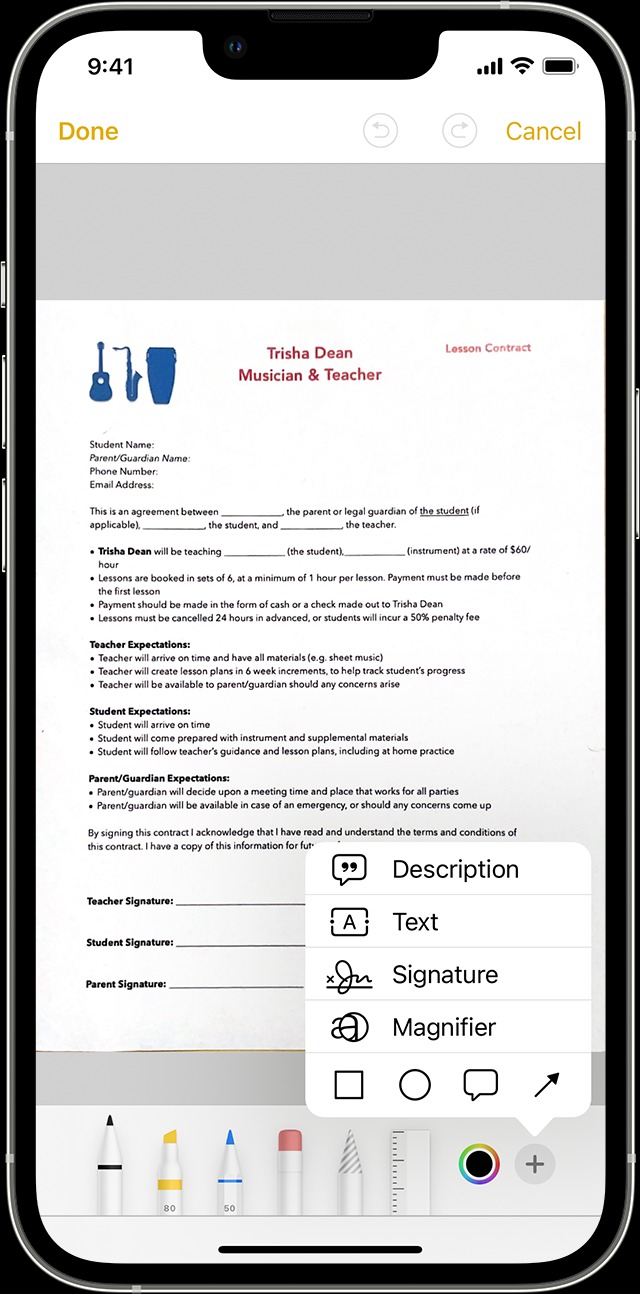
Helpfully, once the document has been uploaded, you can tap the share button, markup, add, and signature to add your saved signature to a document or create a new one. You can then adjust its size and place it where you want it to go in the document.
Read more stories from The Latch and subscribe to our email newsletter.