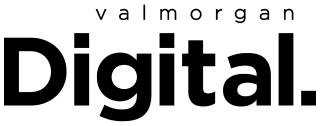A donkey, goose and shaking head are among the 21 new emojis released in Apple’s latest iOS update, 16.4, which is currently being beta tested. In addition to the new emojis, the iOS update includes push notifications for web apps and other new features.
Also included in the new iOS 16.4 emojis are a moose, hand pushing out, pea pod, jellyfish, ginger, wings, hyacinth and folding hand fan. Another important feature it has added is if you add a supported web app to your Home Screen, the update will give you the option to receive push notifications from it.

Other features it’s testing include content previews of Mastodon (the new Twitter) links in iMessage, transliteration support for South Asian languages Urdu, Punjabi and Gujarati, and Home Screen widgets for order tracking.
Related: Want to Be One of the First to Try iOS 16? The Public Beta Is Live, and Taking Sign Ups
Related: Unsending Texts Isn’t Even the Best Thing You Can Do In iOS 16
There are also a few changes to Apple Music, including the app no longer showing pop-ups in the middle of the screen, and the showing of the user’s profile photo in the Library tab, which will make managing account settings even easier.
As always with Apple beta testing updates, it is possible to get iOS 16.4 on your phone in advance of it being officially released. You’ll simply need to sign up with Apple to enable beta installs via its beta software portal. There, you’ll agree to its terms and conditions before installing a profile on your phone that will let the beta update show up.
It’s important to note that developers are still working on beta software, and that installing it does involve a risk of causing issues with your device. So, if you’re not up for that risk, it’s best to wait until the update’s been fully tested and the public version is out.
That said, if you do want to install iOS 16.4 in beta testing, here’s how:
- On your iPhone, head to beta.apple.com
- Scroll down to Sign up and enter your Apple ID username and password. You’ll be taken to the Guide for Public Betas landing page
- If you’re new to Apple betas, you’ll need to enrol your iPhone before you can go any further. Scroll down to Get Started and click “enrol your iOS device.” If your iPhone is already enrolled, skip this step.
- Back up your iPhone so you don’t lose any files, apps or data if something goes wrong or you want to uninstall the iOS 16 beta
- Scroll down and tap Download profile, then tap Allow
- Open the Settings app on your phone and, under your Apple ID, tap Profile Downloaded
- Tap Install and follow the prompts
- Return to the main Settings menu, tap General, then Software Update then Download and install, which will start the iOS 16 beta install. If you don’t see this option, you might have to restart your phone first.
Read more stories from The Latch and subscribe to our email newsletter.