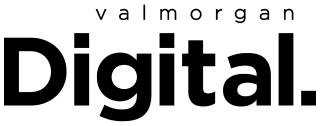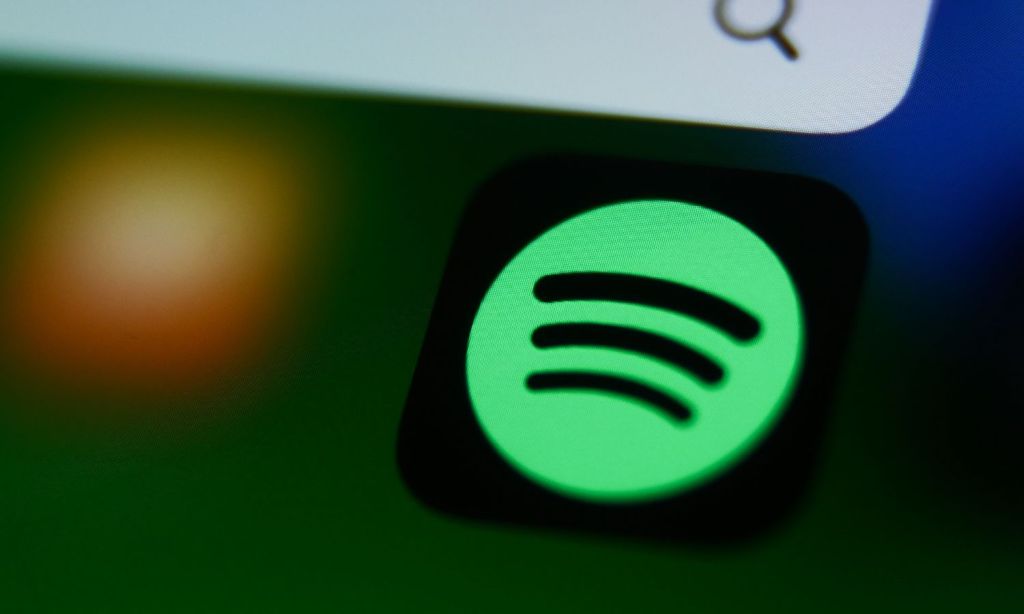With news this month that Spotify had added audiobooks to its offering, we thought it a good time to take a look at everything else the audio streaming service has available that many of us might not even know.
For instance, did you know you can fade music in and out for smoother transitions (particularly helpful when people are dancing and you don’t want an awkward pause)? Or that you can wake up with a Spotify alarm? You might know those hacks already, but chances are there’s at least one or two on this list you don’t know.

Let’s get into it, shall we? Also, note, that many of these features are only available to Spotify Premium members.
Crossfade Audio
As mentioned, many people don’t know you can turn on and adjust a crossfade feature on Spotify. This means you can overlap two tracks by fading out of the first while fading into the next. You’ll find the feature in Settings and then Playback. Choose up to 12 seconds of crossfade and turn on or off Gapless Playback and Automix.
Set a Spotify Alarm
It’s possible to use Spotify for your alarm clock so you can wake up with whatever audio you want – whether it’s an inspiring podcast or your favourite song. Depending on your phone, in most cases, you’ll need to download a free unaffiliated app like Morning Alarm Clock & Music or Alarmfy.
Update Playlist Cover Images
By default, Spotify playlist covers are the album art of the first song or a collage of four albums within it. You might not know that you can set your own playlist covers, an easy way to personalise them, especially when they’re in dedication to someone. To change the playlist cover image, click on the current cover, select ‘choose photo’ on Spotify Desktop or ‘change image’ on Spotify Mobile.
Block Certain Artists on Shuffle Mode
Shuffle mode can help you find music to suit your mood, but it can also bring up tunes that might trigger you. On Spotify Mobile, though, you can stop that from happening, by going onto an artist or band page, opening the option menu and clicking ‘Don’t play this’, which will block the music from playing on all devices.
Adjust Music Bass and Vocals
While Spotify’s audio settings are kept balanced by default, you can adjust the equaliser to a listening experience tailored to you. You’ll find it in Audio Quality section on Spotify Mobile. Play around it with it manually or choose one of the many presets, based on whichever album or playlist you’re about to listen to. There are templates to optimise audio for pop, R&B, classical, rock and dance.
Create Collaborative Playlists
Collaborative playlists are great for friends prepping for a road trip or party, families wanting meal tunes and even couples wanting a playlist for their wedding afterparty. There are two ways to go about it on Spotify, either Manual, where each contributor has access to a playlist to add, remove or reorder songs, or Automatic, where the Spotify algorithm creates playlists called Blends, based on the recent listening history of all parties involved.
Mark Your Favourite Part of a Song or Podcast
If you want to send your friends your favourite part of a song or podcast, or even bookmark it for yourself so you have it for later, you can. Expand the URL you get when you tap the Share function. Click the three dots next to the song title, select Share and Copy Spotify URL (not Copy Song Link). Then, to add your time stamp, put a hashtag at the end of the URL and then add the time link. For example “#2:57”.
Integrate Shazam Into Your Spotify
If you’re not using Shazam, get onto it. The free app lets you record bits of music you hear anyway and then will identify its track name and the artist or band. If you go to Settings in Shazam, you can connect it to your Spotify. This will make it so that next time you identify a song using Shazam, you’ll have the option of opening up Spotify to play it or add to it a playlist.
Access Your Listening History
Like TikTok, Spotify lets you access your history. You might’ve been listening to an automatic Spotify playlist and loved a certain song, but forgot to check for its name and artist. Fortunately, Spotify has a Play Queue and History tab so you can see your 50 most recently streamed tracks. Sadly, the history function is only available on Spotify Desktop.
Related: Spotify’s Gifting Its Premium Users Free Audiobooks, But There’s a Catch
Related: Ready to Wrap Things Up With Spotify? 5 Great Audio Streaming Alternatives
Read more stories from The Latch and subscribe to our email newsletter.