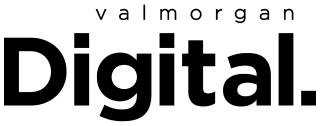When Apple’s new software update iOS 16 was announced by back in June, the company’s senior vice president of software engineering, Craig Federighi, shared that it would include one of the “most requested features to messages”: functionality to edit or unsend messages.
Fast forward to today and, while the new software is still yet-to-be released, you can download its beta testing version. So, I decided to do so to test out the new message feature, and report back. Here’s what I found.
How to Download iOS 16
Firstly, any Apple mobile user can download the software — and it’s not that hard to do. Though, you do need to be aware the software is still being tested and might still have some bugs. In saying all that, I’ve had the new software on my phone for a few days now and haven’t encountered any bugs.
Related: Apple Announces Mobile Software Update iOS 16 With “One of the Most Requested Features”
Related: Is Apple’s HomePod Making a Comeback? These Clues Say Yes
Here’s how to download iOS 16:
- On your iPhone, head to beta.apple.com
- Scroll down to Sign up and enter your Apple ID username and password. You’ll be taken to the Guide for Public Betas landing page.
- If you’re new to Apple betas, you’ll need to enrol your iPhone before you can go any further. Scroll down to Get Started and click “enrol your iOS device.” If your iPhone is already enrolled, skip this step.
- Back up your iPhone so you don’t lose any files, apps or data if something goes wrong or you want to uninstall the iOS 16 beta,
- Scroll down and tap Download profile, then tap Allow.
- Open the Settings app on your phone and, under your Apple ID, tap Profile Downloaded.
- Tap Install and follow the prompts.
- Return to the main Settings menu, tap General, then Software Update then Download and install, which will start the iOS 16 beta install. If you don’t see this option, you might have to restart your phone first.
What iOS 16’s Unsend and Edit Message Feature Is Actually Like
So, what’s the new message feature like? It’s different from what I thought — though, again, it’s worth noting that iOS 16 is still being tested and that its features might be different when it officially launches later this year.
Here’s what I didn’t expect: when you edit a message, it’ll actually show the recipient two messages: the original and a second saying that you edited the message and showing the new one. In other words, if you want to correct your first message, you’d be better off just sending a second one.
I sent my colleague a message saying ‘Testing 1 2 3″, which I then edited to “Haha oops nvm!”. My colleague got the below. By the way, she doesn’t have iOS 16, but it would still look like this if she did.

Meanwhile, I wasn’t notified she’d get the first message, too — the one I was editing. Here’s what it looked like on my end:
As for the unsend feature, again, if the recipient doesn’t have the new software, it won’t actually delete the message for them. The new software does let you know the message might not be deleted, but you won’t actually know either way.
Here’s me trying to delete the message.
It’s worth noting the ‘Unsend Send’ feature only appears for about 15 seconds. If you go back in after then, it won’t be available. Originally, Apple had shared that it would let you unsend messages within two minutes.
Here’s what it looked like for me after I hit ‘Undo Send’. Thankfully, again, at least the software notes that the message might not have deleted for the recipient.

Of course, the unsend feature doesn’t work at all if the other person doesn’t have iMessage switched on or if they’re using an Android device.
Read more stories from The Latch and subscribe to our email newsletter.