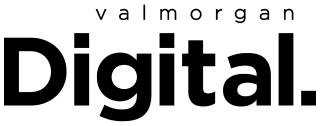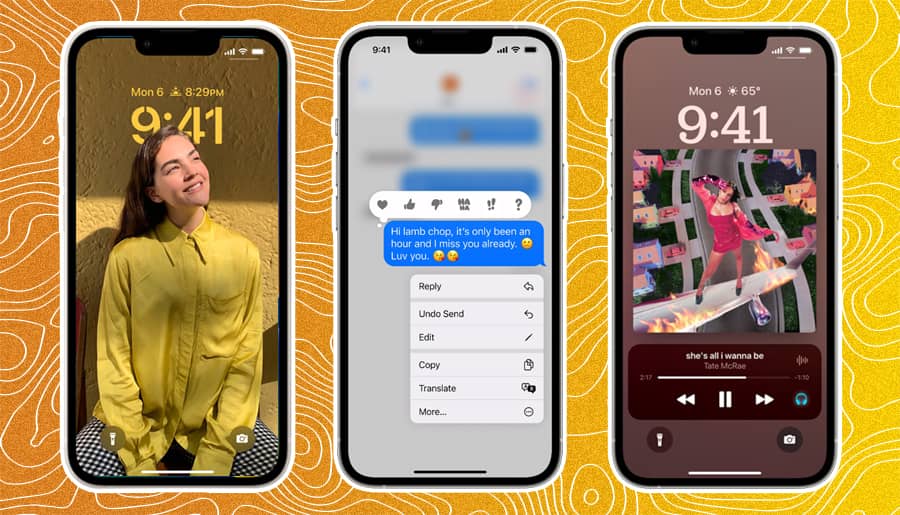Last month, Apple teased iOS 16, the next iPhone software update with one of the “most requested features” — the ability to unsend messages. Unsurprisingly, people have been keen ever since to test out the new features, which also include customisation for the lock screen, better picture editing and Live Text on videos.
Good news for these people! The iOS 16 public beta is now live, meaning you can test out these new features before everyone else. Here’s how to install iOS 16 public beta.
- On your iPhone, head to beta.apple.com
- Scroll down to Sign up and enter your Apple ID username and password. You’ll be taken to the Guide for Public Betas landing page
- If you’re new to Apple betas, you’ll need to enroll your iPhone before you can go any further. Scroll down to Get Started and click “enroll your iOS device.” If your iPhone is already enrolled, skip this step.
- Back up your iPhone so you don’t lose any files, apps or data if something goes wrong or you want to uninstall the iOS 16 beta
- Scroll down and tap Download profile, then tap Allow
- Open the Settings app on your phone and, under your Apple ID, tap Profile Downloaded
- Tap Install and follow the prompts
- Return to the main Settings menu, tap General, then Software Update then Download and install, which will start the iOS 16 beta install. If you don’t see this option, you might have to restart your phone first.
The software update is around 5.7GB, so make sure you’re on WiFi first. Your phone might restart during the process, so don’t be alarmed if the screen goes black. Don’t worry about losing any apps or data, either. Downloading the iOS 16 beta won’t erase anything from your iPhone.
And if you want to stop using the beta at any time, you can easily roll back to iOS 15. This part, though, involves wiping your phone and downloading a fresh install, which is why we made a backup in step 4.
Now that you’ve upgraded, here are the new iOS 16 features you should check out.
Unsend Messages in iOS 16
So, you’ve hit send on a message in iMessage and immediately regretted it? Just long-press on the message and a menu will pop-up with the option to Undo Send.
Edit Messages in iOS 16
You can also edit messages you’ve already sent in iMessage by long-pressing on the message and tapping Edit. Type in what you really want to say and save the changes.
Customise the Lock Screen in iOS 16
iOS 16 is giving the iPhone lock screen its “biggest update ever”. For the first time, you’ll be able to change the font and colour of text on the lock screen and add widgets to give you an overview of things like upcoming events, activity rings and the weather.
You can also set an image as the wallpaper and automatically adjust the colour scheme to match.
Use the Fitness App in iOS 16
Previously exclusive to the Apple Watch, iOS 16 will let you download the Fitness app to track your daily activity, calories and goals. Your iPhone’s motion sensor will track your step count, distance, flights climbed and workouts.
Find out more about the new iOS 16 features here.
Read more stories from The Latch and subscribe to our email newsletter.