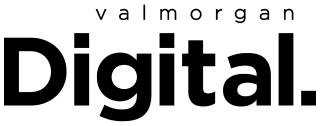Let’s face it: most of us don’t know the full capabilities of the tech we own. We love to ‘oooh’ and ‘ahhh’ when we hear about their cool features, yet many of us are too lazy to bother to follow through enabling and then using them.
When it comes to owners of Samsung Galaxy Watch5, they’re no exception. The smartwatch is one of the most capable on the market, but with its laundry list of features, it’s likely those with the smartwatch aren’t using it to its full potential.
So, ahead, we’ve rounded up just a few features you not only might not be using, but may not even have known about either. Note that some options might not be available on older Samsung smartwatches or Galaxy Watch5s that aren’t running the most recent software.
Related: Big Salaries and Strong Job Security: These Are the Most In-Demand Jobs in Tech Now
Related: 3 Effective Ways to Build Connections at Work, According to a Top Tech Exec

Sleep Coaching
Just like it sounds, Sleep Coaching coaches you to help you get better sleep. The feature analyses your sleep patterns for a week and then builds you a personalised four-week sleep coaching plan with useful tips to improve your sleeping habits. Activate it in the Samsung Health app.
Shortcut Customisation
Next up: save time by customising your shortcuts. In other words, set the action for your home key’s double press, your back key’s short press and your press and hold.
By default, the home key’s double press opens your most recent application, but you can change this to open a specific app you use a lot instead. Pressing your back key is the same as swiping left, but you can change this to show your recently-used apps instead. And finally, press and hold shortcuts to Bixby, but you can change to open Google Assistant instead.
Watch Face Customisation
Did you know you can change your watch face? If you’re not keen on the default watch face, visit the Galaxy Store on the wearable app and search ‘galaxy watch faces’ to find alternate options. In the Google Play Store, find the Watch Face category and you’ll see them there.
Remote Control of Camera
Finally, use your watch to control your phone’s camera. Set your camera up and then remotely trigger its camera capture. The feature works through app Camera Control. When you open the app on your watch, tap to focus the camera and then take a photo o set a timer to take it in a few seconds. The image will then automatically save to a gallery on your phone.
Read more stories from The Latch and subscribe to our email newsletter.