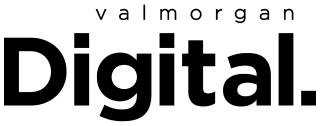Zoom, once considered a business-only means of communication, has become a household term and 2020 verb for video calling amid the COVID-19 pandemic, which has forced much of our conversations with those outside our homes online and onto the platform.
We kick ourselves that we didn’t have the foresight to invest (regrets), because like many others, we are too using Zoom to conduct meetings and virtually hang out with our friends in isolation just about every day.
Which is how we’ve had the time to stumble upon all the cool things Zoom can do within the platform. Here, we outline some of the coolest hacks on Zoom.
Virtual backgrounds
There’s a nifty feature in Zoom that allows users to plant themselves on a virtual background — you can choose from one of the pre-set filters in the app, or you pull a fast one on your friends and upload your own photo.
Our suggestion? A scene from one of your favourite TV shows or movies. To help you win the best Zoom background competition, we’ve collected a bunch of hi-res movie stills for you to choose from. We’re talking about Shrek’s swamp, Michael Scott’s office from The Office, and Monica’s apartment from Friends.
To apply your fun new background, download or save the picture, then in Zoom, click the gear settings in the upper right corner. Click ‘Virtual Background’ from the bar on the left, then press the plus sign to upload the photo you’d most like to pretend is your home. And that’s it!

Unmute with the spacebar
Generally, the sound quality of Zoom is pretty neat, however it can become difficult to hear an important message from your manager when one or more participants are broadcasting their background noise.
For the best sound quality in your meeting, ask every attendee to mute their microphones, aside from the person running the meeting. If you have anything to interject, you can easily press and hold the spacebar button while speaking to temporarily unmute your mic.
Touch-up filters
For those of us who are eschewing makeup in isolation, or simply want to look a little more put together, Zoom has included a ‘touch up’ filter. Many don’t actually know about it, since it’s not as easy to find, but you can find the instructions to apply Zoom’s touch-up filter here.
Zoom says: “The Touch Up My Appearance option retouches your video display with a soft focus. This can help smooth out the skin tone on your face, to present a more polished looking appearance when you display your video to others.”
Thank goodness for that.
Keep meetings under 35 minutes
Confession, I do not pay for Zoom. The free service is good enough for my needs, although I have been abruptly kicked off the call after teaching the free timeframe of 40 minutes. Unless you’re willing to fork out for the paid version, schedule meetings for 35 minutes only. No one likes to sit in a long meeting anyway, so this will force you to keep things brief and get to the point.
Switch to gallery view
Especially handy for more social calls, the gallery enables you to see everyone in the Zoom chat (up to 49 people), and not just the person who’s talking at that time.
To switch your view, go to your ‘settings’ and then ‘video’ to open video set options. Now enable Gallery View. You can also just click the little grid icon at the top right of your screen once you’re in a meeting.