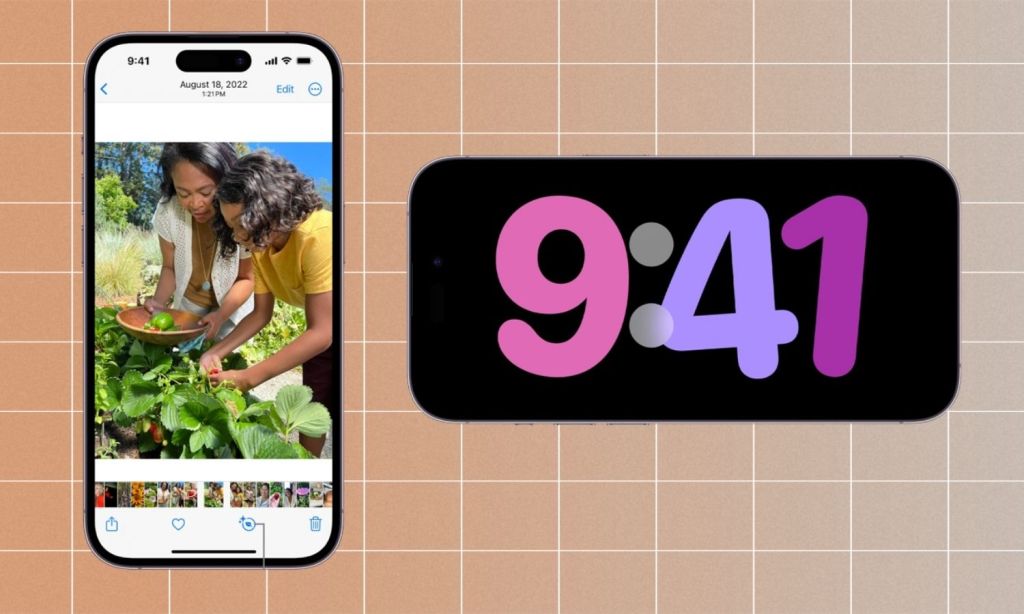Recently, I was scrolling through my photos on a flight, killing time, when I made a mind-blowing discovery. In the data area of a photo I’d taken on my iPhone of some pretty plants, it had labelled the type of plant pictured. “Look Up Elephant Bush”, it had written, alongside the date, location, and camera settings of when and where I’d taken the photo.
While many of us know our iPhones can do far more than we realise and are able to potentially make our lives that much better, some of us (me!) don’t have the time or patience to learn what those features though. But again — the effort in being curious now really will pay off in the long run, saving you endless time and energy, not to mention, potentially being able to avoid killing your plants.
So, if you do have a couple of minutes to spare and are keen to see what neat things your iPhone can do that you might not have realised, read on. Ahead, I’m sharing seven iPhone tricks that’ll make you say ‘woah’. Note that there’s obviously heaps more, but for the sake of brevity, let’s start with these.
Visual Look Up
This was the feature I mentioned where my iPhone was able to identify the plant I’d taken a picture of. It also works for identifying pet breeds and even the often-confusing symbols on laundry tags.
Detailed Photo Search
On the topic of photos, while you might’ve known you could search photos you’ve taken on your iPhone by things pictured, like “dog” or “beach”, you might not have known you could add a second filter, like a location, to be even more precise and bring up the photo you’re after.
StandBy Mode
This tip does require you grab a separate phone attachment, a magnetic stand that you can connect your phone to. Standby mode will make it so that when the phone is horizontal, it appears like an alarm clock or shows important notifications that you can read from far away.
Wide-Angle Photos and Videos
While the ultra-wide, 0.5x lens isn’t new, what you may not know is that switching between the lenses when you’re taking a photo on iPhone doesn’t reduce the photo’s quality, as it does with regular zooming in. You can switch from 0.5x, 1x, 2x, 2.5x, 3x, and 5x, depending on which phone you have, to quickly zoom in or out.
@sabrinabahsoon Personally i think I’m slaying and trusssttt nobody cares #tubegirl shoutout to all the people who say hi while i made the videos – you make my day ? #tubegirleffect ♬ sexy ass cars – frʌns
Stickers From Photos
For those who love using GIFs and stickers, you’ll be pleased to know you can easily create your own with Live Photo. Open the Live Photo in full screen, touch and hold the subject, slide it up, and then release the subject. You’ll see options including Add Sticker. The sticker will appear in your stickers drawer so you can send it in messages.
Contact Card
With the latest software, iOS 17, you can create a personalised Contact Card with a photo of yourself, your email, and your number so you can easily exchange details with someone. Think of it like a digital business card.
To add or edit your Contact Card, open the Contacts app, tap My Card at the top, then tap Contact Photo and Poster. Then, enter your first and last name as you want them to appear and Edit to pick a poster or create one of yourself. Scroll to the bottom to turn on Name & Photo Sharing so others with an iPhone will be able to pick it up.
Adjust and Lock Exposure and Focus
While I wish I was taking all my photos in plenty of sunlight, that’s often not the case — I’m in low-light with flare coming off the overhead lighting or a candle. If that’s the case, you can easily adjust the camera’s settings by tapping the screen so the yellow box appears. Then drag the sun icon on the right of the box up and down depending on how much exposure you want.
Related: Use Points to Shop Home, Fashion and Tech on Qantas’ New Marketplace
Read more stories from The Latch and follow us on Facebook.