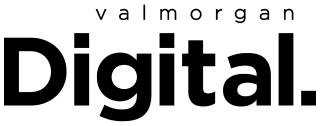Google Maps is far and away the most popular navigational tool in the world. In 2020, it had one billion monthly users.
Australia is actually the birthplace of Google Maps, with two Danish-born Aussies having invented the idea with an app called Where 2 that they then pitched to Google. Although Denmark would also like to claim them, they were living in Sydney at the time so therefore we invented Google Maps (well done, everyone).
With most Aussies using the mapping tool to figure out where they’re going and how to get there, you would think that we’ve all pretty much got on top of it by now.
However, there’s a huge number of different ways to use the app and a bunch of cool hidden tricks and tips to make the most out of the vast collection of data Google has on you and everyone and everything else on the planet.
Here’s how to make the most out of Google Maps:
Change your car icon
If you’re driving, Google will let you change what kind of car shows up in the navigation.
Simply choose your directions and press start to enter driving mode. Then, click the blue circle that represents you and you’ll be given a range of options to switch up your ride.
Choose from a red car, a yellow 4×4, or a green ute to get your destination in style.
Of course, this has no bearing on the actual vehicle you drive (Google isn’t that powerful – yet) but it’s fun to pretend you’re cruising through the streets in an off-road vehicle.
Time travel with Google Maps
Google has been recording our streets since 2007. In that time, a lot has changed, requiring Google to update its maps frequently.
That historical data is still there however and can be a cool way to see how much a street has changed since it was first captured by Maps.
You’ll need to be on desktop for this one. Bring up a location and then jump onto Street View by dragging the little orange man from the bottom right corner onto a street.
Once you’re in street view, click the little clock icon in the top right and you can choose to view the different years that Google captured that street.
It can be a really strange way to see how much things have changed in a little over a decade!
Tell Google what to do
We all know that the Google assistant can be commanded with voice instructions, but did you know that it can be a really easy way to find things while driving?
If you’re on Android, simply start your voice instructions while driving with ‘Okay Google’ to bring up the assistant. From here you can tell Google to ‘find petrol stations’ or ask what the traffic ahead is like.
Try asking Google for your current ETA while driving next time or get it to repeat past directions if you’ve forgotten which turn to take.
If you’re on iOS, you’ll need to tap the microphone icon in the top right corner of your screen to enable voice directions which you can then ask.
Download Maps
If you’re heading somewhere with poor reception – which, let’s face it, is generally anywhere outside the urban sprawl in Australia – you might want to get directions downloaded before you go.
Other apps, like Maps.Me, specialise in offline maps and can be useful for things like hiking trails or travelling in new countries.
Google has recently enabled offline maps access which is supremely helpful for getting around in places without reception.
To get it, simply go to the area you want to download on Maps by clicking a location there. Then swipe up from the menu at the bottom to bring up more detailed options. From there you should be able to select ‘download’.
Google will give you a rectangle that you can move to cover a particular area and will let you know how much internal storage will be used by downloading that location.
It saves directions, business information, and all the streets and roads within that area which you can use just like you would within maps normally whilst completely disconnected from the internet.
Save where you’ve parked
A great one for those who easily forget where and when they’ve parked, Google can help you find your vehicle and remind you when your parking is going to run out.
This is great for exploring a new city or parking somewhere you’re going to struggle to remember.
All you need to do is open Maps, click the blue location dot, and select ‘save your parking’.
When you want to find your car again, simply open the map and you’ll have a little pin where you parked. Click to get directions there and it will give you the quickest way back.
You can also swipe up from the bottom once the location is saved and enter details about the park, how long you’ve got left on the meter, and save a photo of the location or parking information too.
Check transport times
Google is great at giving you directions on public transport and letting you know when and where the next bus is coming as well as connecting busses and trains to get you to your location.
However, if you’re planning a route in the future when the public transport timetable might be different, it helps to know what that might look like and how much time you need to leave.
Google’s ‘arrive by’ and ‘depart by’ features are useful for this.
Simply select your destination in maps and then hit the three dots in the right hand corner. That will bring up a range of options including set arrival or departure time. You can then select the date and time that you want to be at a location and Google will let you know what the public transport situation looks like on that day.
This is also really useful for getting to a location at a certain time and will let you know what traffic conditions are generally like and how long a typical journey at that time takes so you can plan accordingly.
For those who are perpetually late, it’s always useful to set the “arrive by” time 5 minutes early so that you know exactly when you need to leave in order to get there on time.
Share current location
This has been a thing in Apple Maps and other location apps for a long time but Google has recently added the share location feature which is useful for safety and letting others know where you are.
Open up maps and hit your profile icon in the top right hand corner. From there you’ll be able to open location sharing.
You can choose which of your contacts you want to share your location with and for how long. Those people will be able to see exactly where you are, how you’re travelling, and your expected ETA along a particular route.
Google doesn’t use the information unless the app is actively being used so make sure to keep it on if you want your friends to see where you’re going.
Measure distance
Such a useful and little known tool that can help you work out how far it actually is from one place to another. Probably helpful for people measuring property, planning a bank heist, or trying to work out how far their planned campsite is from a nearby toilet.
To figure out this and much more, head to maps on desktop and select satellite view from the bottom right panel. Get to the location you want to measure and right-click to bring up the option to ‘measure distance’.
It will drop a pin which you can then measure from by placing additional pins across the map.
Drawing a complete shape with the pins will also give you the total area of the measured space.
The entire history of you
Finally, and most terrifyingly, Google can tell you exactly where you were and what you were doing on any given day throughout history (as long as you had your phone with you and had location services turned on).
This one is pretty wild and really gives you some insight into just how much information big tech has on us.
To see your movement history, simply open maps in the app and select your user icon in the top right hand corner. From here you can see ‘your timeline’ which will bring up your previous locations.
You can see all of the locations you’ve ever visited or select a particular date to recall exactly where Google knows you’ve been.
Google is obviously aware of the implications of this information and, the first time you open location history, lets you know that “only you can see your timeline” and that “it’s easy to change or delete locations, days, or your entire Location History. You can turn it on or off at any time”.
Read more stories from The Latch and subscribe to our email newsletter.